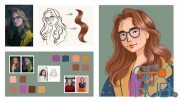Procreate Masterclass: Digital Drawing on the iPad
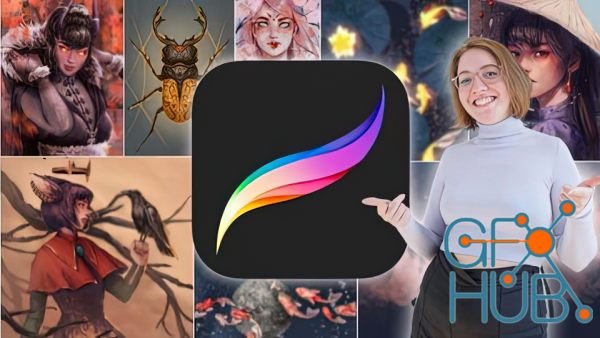
Udemy - Procreate Masterclass: Digital Drawing on the iPad
Learn to draw digitally with Procreate on the iPad. Use digital art to express your unique self with this masterclass!
What you'll learn
You will fully understand Procreate
All content is explained in a practical manner using real projects
Clear understanding of the user interface
All basics with brush, eraser and wipe finger
Gesture control for maximum efficiency
The creation of a sketch
Understanding layers and layer modes
What are the types of brushes
Quickshape for perfect shapes
The function of alpha lock and clipping masks
How colors work together: Color harmony
Save and export your works
Have time-lapse videos created automatically
Symmetrical and perspective drawing with drawing aid
The function of the selection tool and transformation tool
How to make your art shine
Useful application of the quick menu
Import images from the net
Buy and import brushes
Watercolor painting
How to design and edit text beautifully
Bring your images to life with the Animation Wizard
Create your own brushes in the brush studio
Draw with Wencke three real commission live with
Description
Do you also wish you could create great artwork on the iPad? Do you want to fully understand Procreate in a hands-on way?
Then this is the course for you!
In this course you will learn all about the following topics: All the basics of Procreate, creating canvases, interface overview, brushes, erasers, swipe fingers, gesture controls, creating sketches, layers, layer modes, quickshape, alpha lock, canvases in detail, clipping masks, color theory, exporting your work, drawing help tool, copy and paste, selection tool, transformation tool, make, layer masks, quick menu, how to import brushes, watercolor, paste and edit text, animations, screen transfer, brush studio and plenty of live videos of how to draw in Procreate.
You get instant access to
1 video lesson a day, 7 days a week, for 11 weeks. Over 11 hours of Procreate Masterclasses;
45 helpful materials to manage downloadable JPG files;
Access to the Procreate Community where you can exchange information with all course members;
Tips from (full-time) illustrator Wencke;
Lifetime access to the course and all future updates.
But what will you learn in detail in this course?
Basics: As the name suggests, the first section is about the basics of Procreate. You will learn how to use the gallery, how to create canvases and how to adjust them to your needs in order to start your first project. When you see your first canvas in front of you, Wencke will explain how to use the Procreate interface to work efficiently in the long run. After that you will know everything about the basic tools like brush, eraser, wipe finger and also how to use the gesture control. It is important to know that this course is very practical. All functions are explained to you by means of really cool projects, which you can of course always participate in. The linearts and other helpful downloadable files will help you. If you have now mastered the gesture control, we continue with the layers. What are layers and how do I draw with them? You'll learn how to create your first sketches and how to draw faster and much more precisely with the Quickshape function, for example to create ideal circles. Other useful functions in digital art are, for example, the alpha lock or clipping masks, with which you can avoid unclean drawing. Now you have the basics of Procreate down and are able to draw away. But to present a great final result, the interaction of colors is extremely important. Therefore, we have created a separate lesson on color theory where you will understand how colors work together to create a harmonious image.
Advanced Techniques: Now that you understand the basics of Procreate, we'll move on to the more advanced features of the drawing app. As mentioned before, all the features Procreate offers you are explained using real drawing projects to follow along. In this case, you will draw a koi pond together with Wencke, in which the stars reflect at night and the koi start to glow. In the process, you'll learn how to use the selection tool and the transformation tool correctly. To end up with a magical glowing effect, Wencke will show you the useful feature of layer modes and how you can use them on all your other works. Feel free to check out some free preview videos to get an idea of the scope of the course. Later in the second section, you'll also learn about all the editing tools such as "Color", "Blur", "Filter", "Liquefy" and "Clone".
Special tools and features: If you want to dive deeper into Procreate, the third section is certainly interesting for you. Here you'll learn how to drag and drop files and photos to your canvas. This comes in handy when you want to quickly & easily change the background of your drawing, for example. If you want to draw or paint with other/special brushes you will also find a separate lesson for importing brushes in this section. For example, with "special" purchased brushes you can also create real looking watercolor paintings. To take full advantage of Procreate's capabilities, you'll also learn how to add text and make it really cool to create postcards and the like. If that's not enough, Wencke will show you how to create animations and how to animate your finished drawings afterwards.
Brush Studio: This section is only interesting for you if you want to create your own brushes. However, you can also get the full potential out of you and Procreate without any problems with the standard brushes or purchased brushes from the net. If you enjoy creating your own brushes and your used brush is not available on the web, then this section is for you.
Demonstrations in Procreate: This is the last section of the Procreate Masterclass. Here you can watch Wencke as she works full-time as an illustrator, drawing and finishing real client projects and everything that goes with it. You'll get to work with Wencke on three great projects (a portrait, a blood moon illustration and a tiger head). Wencke will explain her approach, so you can always join in live. The parts where "only monotonous" work is done (coloring etc.) are shortened by time lapse. Feel free to check out the free preview videos and see for yourself.
We are looking forward to welcoming you to the first lesson of the Procreate Masterclass!
Wencke & Marius
Who this course is for
Beginners who are just starting with Procreate
Advanced students who want to learn from a real professional
Download links:
Procreate_Masterclass_Digital_Drawing_on_the_iPad.part01.rar - 1.9 GB
Procreate_Masterclass_Digital_Drawing_on_the_iPad.part02.rar - 1.9 GB
Procreate_Masterclass_Digital_Drawing_on_the_iPad.part03.rar - 1.9 GB
Procreate_Masterclass_Digital_Drawing_on_the_iPad.part04.rar - 1.9 GB
Procreate_Masterclass_Digital_Drawing_on_the_iPad.part05.rar - 1.9 GB
Procreate_Masterclass_Digital_Drawing_on_the_iPad.part06.rar - 1.9 GB
Procreate_Masterclass_Digital_Drawing_on_the_iPad.part07.rar - 1.9 GB
Procreate_Masterclass_Digital_Drawing_on_the_iPad.part08.rar - 1.9 GB
Procreate_Masterclass_Digital_Drawing_on_the_iPad.part09.rar - 1.9 GB
Procreate_Masterclass_Digital_Drawing_on_the_iPad.part10.rar - 1.9 GB
Procreate_Masterclass_Digital_Drawing_on_the_iPad.part11.rar - 1.9 GB
Procreate_Masterclass_Digital_Drawing_on_the_iPad.part12.rar - 1.9 GB
Procreate_Masterclass_Digital_Drawing_on_the_iPad.part13.rar - 399.9 MB
Procreate_Masterclass_Digital_Drawing_on_the_iPad.part02.rar - 1.9 GB
Procreate_Masterclass_Digital_Drawing_on_the_iPad.part03.rar - 1.9 GB
Procreate_Masterclass_Digital_Drawing_on_the_iPad.part04.rar - 1.9 GB
Procreate_Masterclass_Digital_Drawing_on_the_iPad.part05.rar - 1.9 GB
Procreate_Masterclass_Digital_Drawing_on_the_iPad.part06.rar - 1.9 GB
Procreate_Masterclass_Digital_Drawing_on_the_iPad.part07.rar - 1.9 GB
Procreate_Masterclass_Digital_Drawing_on_the_iPad.part08.rar - 1.9 GB
Procreate_Masterclass_Digital_Drawing_on_the_iPad.part09.rar - 1.9 GB
Procreate_Masterclass_Digital_Drawing_on_the_iPad.part10.rar - 1.9 GB
Procreate_Masterclass_Digital_Drawing_on_the_iPad.part11.rar - 1.9 GB
Procreate_Masterclass_Digital_Drawing_on_the_iPad.part12.rar - 1.9 GB
Procreate_Masterclass_Digital_Drawing_on_the_iPad.part13.rar - 399.9 MB
Procreate Masterclass Digital Drawing on the iPad.part01.rar
Procreate Masterclass Digital Drawing on the iPad.part02.rar
Procreate Masterclass Digital Drawing on the iPad.part03.rar
Procreate Masterclass Digital Drawing on the iPad.part04.rar
Procreate Masterclass Digital Drawing on the iPad.part05.rar
Procreate Masterclass Digital Drawing on the iPad.part06.rar
Procreate Masterclass Digital Drawing on the iPad.part07.rar
Procreate Masterclass Digital Drawing on the iPad.part08.rar
Procreate Masterclass Digital Drawing on the iPad.part09.rar
Procreate Masterclass Digital Drawing on the iPad.part10.rar
Procreate Masterclass Digital Drawing on the iPad.part11.rar
Procreate Masterclass Digital Drawing on the iPad.part12.rar
Procreate Masterclass Digital Drawing on the iPad.part13.rar
Procreate Masterclass Digital Drawing on the iPad.part02.rar
Procreate Masterclass Digital Drawing on the iPad.part03.rar
Procreate Masterclass Digital Drawing on the iPad.part04.rar
Procreate Masterclass Digital Drawing on the iPad.part05.rar
Procreate Masterclass Digital Drawing on the iPad.part06.rar
Procreate Masterclass Digital Drawing on the iPad.part07.rar
Procreate Masterclass Digital Drawing on the iPad.part08.rar
Procreate Masterclass Digital Drawing on the iPad.part09.rar
Procreate Masterclass Digital Drawing on the iPad.part10.rar
Procreate Masterclass Digital Drawing on the iPad.part11.rar
Procreate Masterclass Digital Drawing on the iPad.part12.rar
Procreate Masterclass Digital Drawing on the iPad.part13.rar
Comments
Add comment
New Daz3D, Poser stuff
New Books, Magazines
 2021-12-22
2021-12-22

 3 450
3 450
 0
0