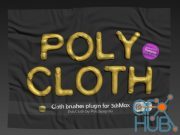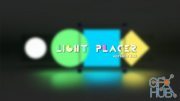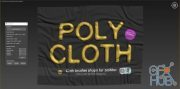PolyCloth v2.02 for 3ds Max 2016-2022 Win

PolyCloth v2.02 for 3ds Max 2016-2022 Win
How To Install or Update Poly Cloth v2.02 by Poly Design 3D:
0- Make sure 3dsMax is not running.
1- Copy the PolyCloth_for_3dsmax_20**.gup
2- Paste to your plugins directory: (if you already have v1 or v2 installed, replace it with the new one.)
C:\Program Files\Autodesk\3ds Max 20**\Plugins
3- Now Open 3dsMax, directly drag and drop the PolyCloth_V2_Plugin_by_PolyDesign.mse script to 3dsmax viewport.
4- Now it is a macroscript installed to your 3dsmax, You can assign a keyboard shortcut, add it to a toolbar or you can use search feature of 3dsmax by pressing 'x' key and type PolyCloth brushes.
How can i assign it to a keyboard shortcut? (for 3dsmax 2020 and higher use hotkey editor instead)
1 Go to Customize > Customize User Interface
2 Go to keyboard tab
3 Choose category : PolyDesign
4 Select PolyCloth brushes
5 Click on Hotkey And Set and Keyboard Shortcut
6 Close Customize user interface window.
7 Press the keyboard shortcut that you set and you can enjoy the script.
Poly Cloth v2.02 currently supports:
3dsMax 2016
3dsMax 2017
3dsMax 2018
3dsMax 2019
3dsMax 2020
3dsMax 2021
3dsMax 2022
Download links:
Comments
Add comment
Tags
Archive
| « December 2025 » | ||||||
|---|---|---|---|---|---|---|
| Mon | Tue | Wed | Thu | Fri | Sat | Sun |
| 1 | 2 | 3 | 4 | 5 | 6 | 7 |
| 8 | 9 | 10 | 11 | 12 | 13 | 14 |
| 15 | 16 | 17 | 18 | 19 | 20 | 21 |
| 22 | 23 | 24 | 25 | 26 | 27 | 28 |
| 29 | 30 | 31 | ||||
Vote
New Daz3D, Poser stuff
New Books, Magazines
 2021-04-29
2021-04-29

 3 022
3 022
 0
0