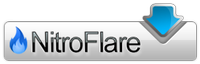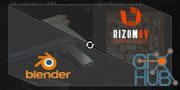Gumroad – Blender to RizomUV Bridge
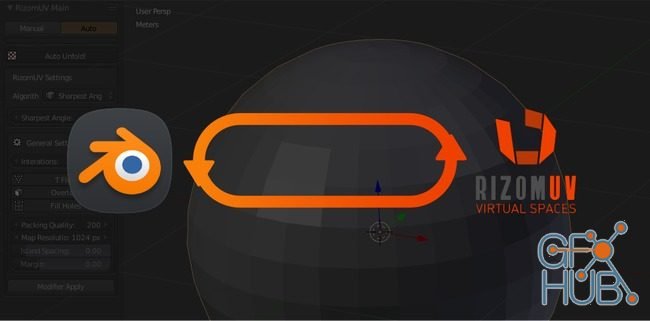
Gumroad – Blender to RizomUV Bridge
It's a bridge for UV editing between two programs: Blender and RizomUV by RizomLab.
How to install:
- Inside Blender navigate to:
File -> User Preferences -> Add-ons -> [Install Add-on from File...]
- Select the downloaded zip containing the 'B2RizomUV.py.'
- Set the path to the rizomuv exe/.app in the preferences of the addon
- Save User Settings
- Enjoy! You'll find the options under the Tool Shelf (T)
How it works:
In Blender:
- Select one or multiple objects.
- Navigate to RizomUV under the Tool Shelf (Hotkey: T).
- Choose either manual or auto.
//Auto Tab:
- Set up the respective settings for the automation process
- Press 'Auto Unfold!'
After pressing the auto unfold button, the model will be sent to RizomUV, and the respective settings that were set up in Blender will be applied. After RizomUV is finished, it will automatically close the software and import the object/objects back into Blender. The addon will then transfer the UV's back to the original mesh persevering in data such armatures, vertex colors, weights etc.
//Manuel Tab:
- Select one or multiple objects
- Press 'Send'
This action will export a clean OBJ file and automatically import the object into RIzomUV. You can now utilize the tools provided by the RizomUV software to cut, unfold and pack the object's UVs. When finished remember to save the object (Ctrl-S)
- Press 'Get'
This will reimport the object into Blender and transfer the UVs back to the original object.
Download links:
http://nitroflare.com/view/726A32928647B60/B2RizomUV-1.5.0.zip
Comments
Add comment
Tags
Archive
| « December 2025 » | ||||||
|---|---|---|---|---|---|---|
| Mon | Tue | Wed | Thu | Fri | Sat | Sun |
| 1 | 2 | 3 | 4 | 5 | 6 | 7 |
| 8 | 9 | 10 | 11 | 12 | 13 | 14 |
| 15 | 16 | 17 | 18 | 19 | 20 | 21 |
| 22 | 23 | 24 | 25 | 26 | 27 | 28 |
| 29 | 30 | 31 | ||||
Vote
New Daz3D, Poser stuff
New Books, Magazines
 2019-02-14
2019-02-14

 3 425
3 425
 0
0