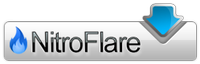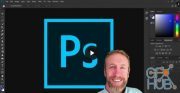Skillshare – Photoshop for Illustrators I – III

Download video courses bundle: Skillshare – Photoshop for Illustrators I – III
Includes:
Photoshop for Illustrators I: Workspace, Layers, and Drawing
Imagine using Photoshop with ease and fluidity to illustrate exactly what you picture in your mind. Eager to start? Learn the software and tools to help your creativity flourish.
In this first of three classes, I’ll translate the tips and tricks I’ve honed over years as an illustrator to tell you everything you need to begin navigating the world of Photoshop. We’ll use a few simple cartoon characters to learn the most relevant fundamentals of the Photoshop workspace, including layers and drawing tools.
Kick things into gear, and be on your way to creating illustrations that match your vision.
This three-part series will take you through the fundamental features of Photoshop that illustrators use. This series was created specifically to help aspiring illustrators learn the basics of Photoshop without having to go through tools that don’t apply to their work. Photoshop is the most versatile program for creating artwork because of its ability to combine raster and vector images, and this is the series to help you maximize and master its essential tools.
What You’ll Learn
Settings. You’ll walk through all the basic settings of Photoshop and what you need to know to create a smooth and effective workspace.
Workspace. You’ll get a full look at the ins and outs of the Photoshop workspace.
Layers. You’ll learn how layers—one of Photoshop's most crucial features—play a role in creating illustrations.
Selection Tools. You’ll find out how to select parts of your illustration using a variety of different methods.
Drawing Tools. You’ll learn about the pencil and brush tool in order to start creating drawings of your own.
What You’ll Do
Project Deliverable. Set up your Photoshop workspace and create a basic drawing.
Description. Share the drawing you made with your classmates. Explain the tools used to create it.
Specs. Use provided assets or create your own illustrations.
Photoshop for Illustrators II: Using and Creating Brushes
Where do brushes come from, and how do you make your own? How do illustrators use brushes in their illustrations? What’s all this buzz online about Photoshop brushes?
In the second part of this Photoshop for Illustrators series, I'll take you through an in-depth look at the brush tool. We’ll cover everything from modifying and creating your own brushes to sketching and inking a final illustration.
Learn how to produce illustrations that you can share online with your friends, add to your portfolio, or incorporate into your client projects.
This three-part series will take you through the fundamental features of Photoshop that illustrators use. This series was created specifically to help aspiring illustrators learn the basics of Photoshop without having to go through tools that don’t apply to their work. Photoshop is the most versatile program for creating artwork because of its ability to combine raster and vector images, and this is the series to help you maximize and master its essential tools.
What You’ll Learn
Brush Tool Settings. You’ll walk through all the basic settings needed to truly start experimenting with brushes.
Your Own Brushes. You’ll learn different techniques for creating your own brushes.
Brush Tools. You’ll learn how to sketch and ink your illustration with the brush tool.
What You’ll Do
Project Deliverable. Illustrate an object of your choosing.
Description. Share the illustration you made with your classmates. Explain the tools used to create it.
Specs. Use the provided assets or create your own illustrations. (Be sure to check out brushes from Kyle T. Webster, which I recommend you purchase. You’ll need CS5 or higher to use his brushes.) In this class, you’ll also find links to other free brush packs.
Photoshop for Illustrators III: Color and Texture
Color is regarded as one of the most important aspects of illustration because it conveys so much. Moods, time periods, and feelings are all evoked by the colors we see.
In this final of my three-class Photoshop for Illustrators series, I’ll take you through different coloring techniques you can use in Photoshop. I’ll also cover texturing and color adjustments for adding that vintage vibe to your illustration.
Throughout the course, you’ll be encouraged to make your own artistic and creative decisions. What color palette will you choose?
This three-part series will take you through the fundamental features of Photoshop that illustrators use. This series was created specifically to help aspiring illustrators learn the basics of Photoshop without having to go through tools that don’t apply to their work. Photoshop is the most versatile program for creating artwork because of its ability to combine raster and vector images, and this is the series to help you maximize and master its essential tools.
What You’ll Learn
Color Palettes. You’ll create your own color palette, selecting the colors you want to use in your illustration.
Coloring Tools. You’ll learn how to start adding color to your illustration using tools we’ve covered.
Color Adjustments. You’ll learn different methods for adjusting the colors in your illustration.
Texture. You’ll learn best practices for incorporating textures into your illustration with Photoshop.
What You’ll Do
Project Deliverable. Color an illustration using Photoshop.
Description. Share the illustration you made with your classmates. Explain the tools you used to create it.
Specs. Feel free to use an illustration from a previous class, your own work, or the files provided in the resource section.
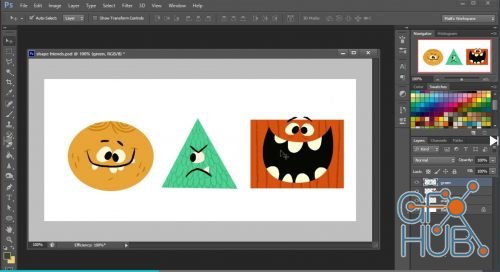
Download links:
Photoshop_for_Illustrators_I_Workspace,_Layers,_and_Drawing.rar
Photoshop_for_Illustrators_II_Using_and_Creating_Brushes.rar
Photoshop_for_Illustrators_III_Color_and_Texture.rar
Photoshop_for_Illustrators_II_Using_and_Creating_Brushes.rar
Photoshop_for_Illustrators_III_Color_and_Texture.rar
Photoshop_for_Illustrators_I_Workspace%2C_Layers%2C_and_Drawing.rar
Photoshop_for_Illustrators_II_Using_and_Creating_Brushes.rar
Photoshop_for_Illustrators_III_Color_and_Texture.rar
Photoshop_for_Illustrators_II_Using_and_Creating_Brushes.rar
Photoshop_for_Illustrators_III_Color_and_Texture.rar
Comments
Add comment
New Daz3D, Poser stuff
New Books, Magazines
 2019-04-2
2019-04-2

 1 307
1 307
 0
0