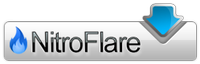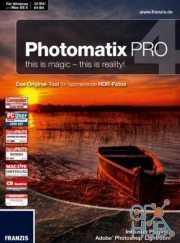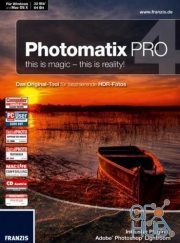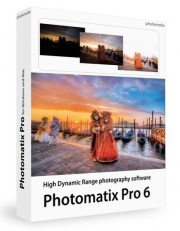HDRsoft Photomatix Pro 6.1 Win

Download new HDRsoft Photomatix Pro 6.1 for Windows
Photomatix Pro merges photographs taken at varying exposure levels into a single HDR image that reveals both highlight and shadow details, with options for automatically aligning hand-held photographs, removing ghosts, and reducing noise and chromatic aberrations. Merged images can then be adjusted by a range of options and settings to get the look that users want -- from natural-looking results using exposure fusion to painterly, surreal or ultra-realistic images using the tone mapping mode. - Merge to HDR, Tone Mapping and Exposure Fusion
- Automatic Alignment of hand-held photos
- Automatic Ghost Removal and Selective Deghosting tool
- Options for real estate photography
- Automation with Batch Processing
Benefits for professional photographers:
- Saving on lighting equipment. No need to acquire expensive lighting equipment -and carry it- when you shoot high contrast scenes. Just enable the Auto Exposure Bracketing feature of your camera, and let Photomatix merge your photos into an image with extended dynamic range.
- Great pictures on cloudy days. Shadowless hazy sunlight or an overcast sky usually results in dull-looking photographs. The tone mapping tool of Photomatix can turn them into great-looking images. Check out this image as an example.
- Saving time in post-processing. Photomatix Pro is designed for productivity — automatic blending, unlimited stacking, easy comparison of results and batch processing save hours of masking and layers work in image editing programs.
- Well exposed panoramas. A panoramic scene is almost always a high contrast scene — you can’t limit your view to areas with the same brightness when shooting a 360° panorama. By taking views under several exposures and processing them in Photomatix Pro, you can create a panorama that will show details in both the dark and bright areas of the scene. Photomatix Pro offers both exposure fusion (also known as exposure blending) and HDR tone mapping.
More style choices for realistic results
A new HDR style called Tone Balancer gives you more options for achieving a realistic look. You can access it via the 'Realistic' preset.
Refining with more control over color
With the new interactive Brush and Lasso tools, you can make color changes to just parts of the image by painting over those areas. You can also adjust the saturation, hue, and brightness of individual colors.
Blending options
If you want a more realistic look, you can blend your original photo with the HDR image. You can also use the brush and lasso tools to blend or replace specific areas with the original, or another exposure from the bracketed set.
Straightening Tool
If the horizon isn't level or vertical objects like buildings aren't vertical, you can quickly straighten your photo and fix perspective issues. The tool is part of the Finishing Touch palette.
Selective White Balance new in v6.1
When processing bracketed sets of RAW images, you can assign a different white balance to the brighter and the darker images.
Color scheme options new in v6.1
You can choose between a Dark or Light color scheme for the user interface. By default, the scheme is set to Light, though the interface where you adjust and finish the image is always under a Dark scheme.
Download links:
Comments
Add comment
New Daz3D, Poser stuff
New Books, Magazines
 2018-07-28
2018-07-28

 1 626
1 626
 0
0