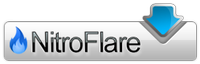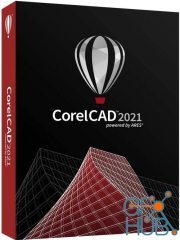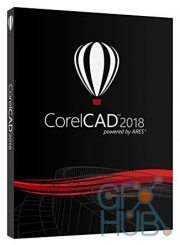CorelCAD 2020.0 Build 20.0.0.1074 (x86/x64) Multilingual
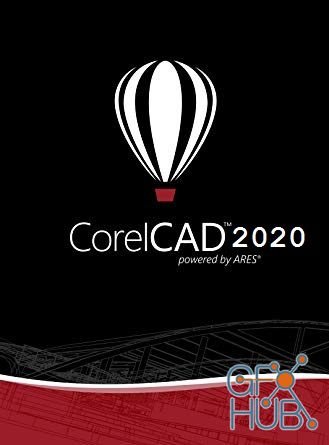
CorelCAD 2020.0 Build 20.0.0.1074 (x86/x64) Multilingual | 927 Mb
Enhance your visual communication expertise with the precision of superior 2D drafting and 3D design tools available in CorelCAD™ 2020. It’s the smart, affordable solution for drawing detailed elements in technical design. With native .DWG file support, and optimization for Windows and macOS, this computer aided design software can increase productivity and performance.
CAD software
- Professional 2D drafting and 3D design tools
- Industry-standard file compatibility with .DWG, .STL, .PDF, and .CDR*
- Efficient project collaboration and sharing
- Optional automation and customization
Conceptualize quickly
Empower yourself with CorelCAD, an incredibly robust set of design tools developed expressly for design professionals. Conceptualize, plan, draft, layout, and edit with the assistance of the leading computer aided design software on the market. With an expansive feature set, your 2D drawings will come together expertly.
Transform with ease
Arm yourself with advanced CAD tools and features to design 3D computer graphics, effortlessly. Easily transform 2D designs into three-dimensional graphics in just a few clicks. Feel confident that you’ll achieve results fast with CorelCAD; delivering to specifications and to project parameters for an amazing outcome every time.
Output with accuracy
Elevate your work with a strong tool for text, graphics, and tactile outputs. CorelCAD’s full feature set manages nearly any technical design task, making collaborations with colleagues, classmates, or stakeholders a breeze. 3D printing is simple with .STL support for 3D printers or output connection.
Execute efficiently
Tackle projects head-on with CorelCAD, for precise results on time, every time. With the latest AutoCAD, full native, .DWG file format support, designers can collaborate seamlessly. CAD software aligns with any working environment, leveraging incredible customization and automation support options for a rich experience.
What's New in CorelCAD 2020:
Release 2020 provides the following new commands and features:
New Commands:
Drawing commands:
- InsertBase. Determines the insertion base point for the drawing.
Dimension commands:
- NewDimensionStyle. Creates a new dimension style from a specified dimension.
Constraints commands:
- SetConstraintNameFormat. Specifies how to display the information in the dimensional constraints.
3D Modeling commands:
- OffsetEdges. Creates 2D entities from the boundary of a 3D solid or surface.
- ConvertEdges. Creates wireframe geometry from the edges of a specified 3D solid, surface, mesh, or region.
CustomBlock commands:
- CBConvert. Converts dynamic blocks from a DWG file into CustomBlocks.
- CBWBlockAs. Saves a CustomBlock as a separate drawing with a specified name.
- Test mode. Lets you test CustomBlock definitions without exiting the Block Editor.
- CBTestBlock. Lets you check custom blocks in a test window.
- CBTestClose. Exits custom block test mode.
- Alignment element. Specifies an alignment direction for the CustomBlock.
Improved activities:
- Dependent or Independent base point for the Rotate and Scale activity. The Base Type property in the Properties palette lets you specify whether the base point of the - Rotate activity coincides with the main point of the Rotation element or is an independent point.
- Stretch activity. The Overrides category of the Properties palette groups the following properties:
- Distance multiplier. Lets you specify a factor by which a distance value of an element is increased or decreased.
- Angle offset. Lets you specify a factor by which an angular value of an element is increased or decreased.
- Incremental markers for Stretch and Rotate activities.
Log file commands:
- LogFileOn. Writes the contents of the command history to a log file (with .log extension).
- LogFileOff. Closes the command history log file opened by the LogFileOn.
Utility commands:
- Commands. Displays the list of all commands.
New Features:
Data Extraction Wizard.
The Data Extraction wizard lets you specify a set of entities or blocks and extract properties and attributes information. You can display the result in a table on the drawing or save it in an external file that you can exchange with your colleagues. The ExtractData command opens the Data Extraction Wizard.
Reshape non-associative hatches using grip points.
If you disable the link between the hatch and the boundary, you can directly manipulate the shape of the hatch according to a new boundary configuration using the hatch grip points. Hovering over a grip point on a non-associative hatch entity displays a menu with edit options according to the specified type of grip point. For example, for a linear segment, you can choose to convert the segment into an arc or to add a vertex.
Lasso selection.
Specifies entities within a freehand. The entities can extend beyond the contour.
Hatch Background Color.
The following options are new to the Additional Options dialog box:
LineColor.
Determines the hatch line color.
BackGroundColor.
Determines the hatch background color.
Reference.
Groups all the Layers of externally reference drawings. The Reference filter is automatically created when attaching external references to the drawing.
Viewport Overrides.
Groups all the Layers containing property overrides from the current layout viewport.
Reference Overrides.
Groups all the Layer of externally referenced drawings containing layer property overrides.
Save Current Workspace.
Saves the current workspace configuration as a new workspace. The option is available in the Workspace list, on the Quick Access Toolbar.
Dimension line extension.
Dimension properties include the Dimension line extension option on the Properties palette.
Reload References option in the status bar.
The notification area of the status displays a balloon to indicate that an external reference drawing has changed and needs reloading. The options in the right-click menu lets you update the references.
New shortcuts.
- Ctrl + Pg Up. Moves to the next working space (sheet or model).
- Ctrl + Pg Down. Moves to the previous working space (sheet or model).
- Ctrl + I. Toggles between absolute and relative coordinate during command execution
- New settings in the Options dialog box:
Base Angle Guide display.
- You can display a guide line along the zero base angle according to the current CCS.
- Display full path in application title bar. Lets you control whether the title bar displays the full path of the active drawing or only the name.
Print Quality Control.
A new option in the printer properties lets you control the resolution of graphical elements (geometry, raster image, hatches) in .pdf files.
Improved BatchPrint command.
Lets you group multiple drawings into a single PDF file.
Modified features and commands:
- Field. The Entity option lets you do the following:
- Display entity properties in text.
- Insert formula fields in table cells.
- Insert a Block placeholder field in a BlockAttribute.
- RebuildField. The RebuildField command is available in the annotations context menu.
Rotate. Includes the following options:
- Point option to define a reference angle. Specify two points to define an imaginary line that will be rotated to a new angle.
- Copy. Lets you create one copy or multiple copies of the specified entities.
- Copy. The Pattern option of the Copy command lets you create a specified number of copies in a linear pattern. Two methods are available:
- Create the number of copies at specified displacement, starting with a base point.
- Create the number of copies evenly spaced between two specified points, in the specified direction using the Fit option.
- Offset. The Gap type option of the Offset command specifies the gap type to fill potential gaps in offset polylines
DimensionStyle.
- The Status option lets you display the current values of all dimension system variables in the command window.
- Loft. The Type option lets you specify whether the lofted entity is a solid or a surface.
- Sweep. The Bank option allows the entity to rotate along the specified sweep path.
Layers Manager palette
The Option button lets you access the Layer options in the Options dialog box.
Other updates:
CustomBlock Editor is now Block Editor.
Minimum System Requirements:
- 64-bit version: Microsoft® Windows® 7, Windows 8.1, or Windows 10 (with latest Updates and Service Packs)
- 32-bit version: Microsoft Windows 7, Windows 8.1, or Windows 10 (with latest Updates and Service Packs)
- Intel® Core™ 2 Duo, or AMD® Athlon™ x2 Dual-Core processor
- 1.5 GB free hard disk space depending on accessory applications installed
- 2 GB RAM
- 3D Graphics accelerator card with OpenGL version 1.4
- Display with 1280 x 768 pixels resolution
- Mouse
Home Page - https://www.coreldraw.com/en/product/corel-cad/
Download links:
Comments
Add comment
New Daz3D, Poser stuff
New Books, Magazines
 2020-01-22
2020-01-22

 506
506
 0
0