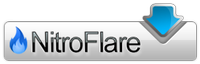Topaz Studio 2.0.8 Win x64

Topaz Studio 2.0.8 Win x64
The future of creative photo editing. Edit your images beautifully with powerful filters and frictionless masking in a fine-tuned non-destructive layer workflow. Topaz Studio 2 has only one purpose: creative photo editing. This starts after you select your image and ends when you export your finished work. It’s designed specifically around the artisanal post-processing workflow of carefully crafting a single image to your vision. Studio is the editor to use when you want jaw-dropping images and you’re not afraid to spend the time to get them. It’s for creating works that push the bounds of your artistic vision; the few that you know you’ll look back upon in years as one of your best creations. That’s why you won’t find library management, design tools, batch editing, or other common “image editor” tools in Studio. There’s a lot of photo editors out there that help you manage your workflow and make minor contrast adjustments. Topaz Studio is not intended for that. If it doesn’t contribute to the vision of creating singularly beautiful images through post-processing, then we’re not including it.
1. Cutting edge filters.
Most image editor tools are the same: your Exposure in one editor is the same Exposure in another. In Studio, we’ve thought about what common adjustments would look like if they were designed today, and updated them to their most modern and useful forms.
2. Powerful selection and masking.
Very rarely do you want to apply the same effect to all parts of your image the same. Studio considers masking and selective adjustments to be a core task, and features several innovations that make selective editing substantially easier and faster for you.
3. Fully non-destructive layers.
Mix and match filters and effects with different blending modes and opacity. Everything that you do in Studio can be edited and adjusted after the fact with a fully non-destructive layer workflow.
Cutting-edge and unique filters.
You’ll find that these aren’t your everyday image editing filters as soon as you give them a try. Topaz Labs actually started off creating Photoshop filters. We’ve condensed our decade of specialized post-processing experience into a set of the most useful filters available only for Studio 2. Here are some of the most popular ones that you won’t find anywhere else.
AI Clear
This AI-powered tool can actually sharpen detail while removing noise. Give it a try on your own images to see why some photographers say that AI Clear is the best thing we’ve ever developed.
Precision Contrast
When was the last time that using the Contrast slider produced a breathtaking image? Chances are, it blew out highlights and crushed shadows in your image instead.
Precision Detail
Normal sharpening tools usually increase edge contrast, which just gives the appearance of sharpness but also adds artifacts and halos. Topaz Detail enhances natural detail that already exists in the image. This unique technology helps you naturally makes your photos look more “three-dimensional” and adds a sense of beautifully natural sharpness to your image.
Black and White
Turn your photos into exquisite monochrome images that will emotionally move your viewers. The Black and White filter uses a unique BW conversion engine that emphasizes tone and texture in order to help you get BW images that pop.
Explore and create Looks to transform your image.
Topaz Studio's filters work well individually, but the true magic happens when they're combined together. Topaz Studio 2 includes over 200 "Looks" (pre-built groups of filters) that help you explore different beautiful effects for your images with a single click.
Texture
Explore hundreds of beautiful texture and tone effects, hand-crafted by some of the best photographers in the world. With over 200 included one-click effects, each with the ability to blend with each other in various ways, the only limit is your imagination.
Impression
Capture the essence of your photos without being constrained by rigid detail. Topaz Impression helps you turn photos into paintings like a true artist would: by intelligently applying real brushstrokes to canvas.
Glow
Create beautiful light effects in your images to reveal the hidden life in each moment you capture. Apply a wide range of looks from a pleasing subtle diffusion to spectacular electric and neon effects.
Built with real users in mind
Topaz Studio 2 doesn’t do everything, but it is really good at what it does do. If you ever find yourself needing that extra “something” in your photos, please give it a try. You’ll be pleasantly surprised!
Powerful selective adjustments and masking.
There’s a big difference between masking for compositing vs. selective adjustments. Topaz Studio focuses entirely on selective adjustments, and we think of it as a central feature of the product instead of an add-on. As you’ll see, this led to many design decisions intended to shorten the amount of time you spend refining your mask, like including edge awareness in each masking tool in Studio.
Brush Tool
Select different parts of your image by painting directly on it. Topaz Studio’s brush is edge aware by default. This means you can quickly paint over your selection without having to worry too much about staying between the lines. This is the fastest and most direct way to selectively apply an effect to your image.
Spot Tool
Emphasize a certain subject in your photo with the edge-aware spot tool. The spot tool is a quick way to draw attention to a certain subject in your your image. Since it is edge- and color-aware, you don’t need to worry about refining your mask too much.
Gradient Tool
Gradually level off your effect with the gradient tool. Topaz Studio’s gradient tool is unique in that it’s also adjustably context-aware, which creates much better masking experience. It’s like having a graduated neutral density filter that also knows how to tell between foreground and background.
Color Tool
Create a mask targeted at the different colors in your image. This is probably the easiest masking tool to use: just click on your image with the eyedropper and this will automatically select the correct parts of your image. Great to selectively apply effects to just a single color range in your image.
Luminance Tool
Create a mask targeted at different brightness levels in your image. This tool will get you a perfect selection very quickly in images with a clear separation in brightness between subject and background. Also great for selectively adjusting highlights, shadows, or anything in between.
Fully non-destructive layers.
Layers are essential for creative post-processing because they allow you to apply effects in unlimited ways to your image. Let’s walk through an example workflow that illustrates what you can do with them.
Download links:
Comments
Add comment
New Daz3D, Poser stuff
New Books, Magazines
 2019-08-9
2019-08-9

 846
846
 0
0