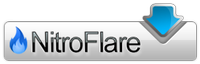Topaz JPEG to RAW AI 2.1.1
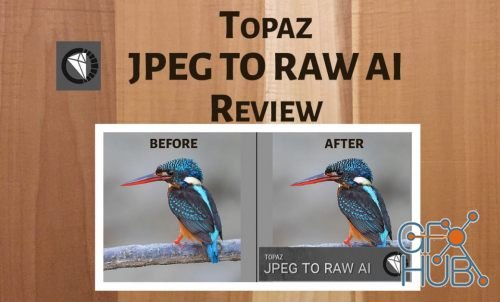
Topaz JPEG to RAW AI 2.1.1 | x64 | 193.31 MB
Edit JPEG as if you shot it in RAW. Use machine learning to convert JPEG to high-quality RAW for better editing. Prevent banding, remove compression artifacts, recover detail, and enhance dynamic range.
Fix artifacts, restore dynamic range, and recover detail
JPEG to RAW AI is highly effective at removing compression artifacts and recovering color detail. Note the additional fine detail in the top right and bottom of the image. There's also enhanced dynamic range as shown by deeper shadows and enhanced highlights.
Made possible by AI
There’s normally no way of recovering lost detail. JPEG to RAW AI is currently the only machine-learning powered software capable of doing this.
Simple workflow
Whenever you would edit a JPEG, put it through JPEG to RAW AI first for best editing results. Standalone application for Mac + Windows that allows batch processing.
Constantly improving
We’re continually training our JPEG to RAW conversion model with more data, which makes it better the more time passes. You’ll get the latest and greatest when the model improves.
Dynamic range
Your image loses significant dynamic range when it's converted to JPEG. JPEG to RAW AI helps you recover a portion of this lost dynamic range by bringing back lost shadow and highlight details. While you won't be able to completely missing details, it can work with even very small amounts of information. This allows you to be more aggressive with editing your photo's exposure or contrast. If you ever think that you've blown out a sky and you don't have the original RAW file, try running it through JPEG to RAW AI first.
Color space
Color space represets the range of color that is supported in your image. JPEG images are usually in the sRGB color space, which works great for web but less for printing and editing. When editing a photo in sRGB, adjusting saturation or vibrance will often reveal ugly color blotchiness.
You can prevent this from happening by running it through JPEG to RAW AI. JPEG to RAW’s machine learning models expand the sRGB colorspace to ProPhoto RGB, which is even better than a regular RAW file! This works so well because there is usually enough information in at least one color channel for our models to reconstruct missing detail with a high level of preciseness. The larger resulting color space allows you to better edit saturation and vibrance without any visible artifacting.
Color depth
Color depth (also called bit depth) is how much color information the image can store. When editing an image with low bit depth, you will see color banding in smooth gradients like skies.An 8-bit JPEG only has 256 values per channel. Running that JPEG through JPEG to RAW AI will expand it to 65,532 values per channel. This will prevent posterization and banding when you adjust the contrast in your images.
Artifacts
You'll see visible compression artifacts in your image when editing highly compressed images. JPEG to RAW AI is exceptional at removing these artifacts while preserving natural image features: Artifacts won’t be easily visible in high-quality JPEGs, but they can completely ruin an image if they are. They’ll also get accentuated by post-processing, especially sharpening. Run your images through JPEG to RAW AI to ensure artifacts don't impact your workflow.
Detail level
JPEGs will often feature smoothed details due to a small sensor or heavy processing. For example, iPhone photos are heavily processed before being saved, which sometimes ends up removing a lot of image detail. JPEG to RAW AI helps you recover fine detail removed during the conversion process.
Release Notes:
Fixes:
- When saving an image to DNG, the file may have problems opening in Adobe Photoshop
New Features:
- Added a product tour that explains various features and settings. This will appear on the first run of the product and can be accessed from the ‘Help’ menu
- A ‘Buy Now’ button has been added to the upper toolbar when the application is running in a trial period
- A new preferences window for the application has been added. Depending on platform, it can be accessed through the ‘File’ or [Application Name] menu.
- The preview panel will open by default after adding the first image. This can be disabled in the new preferences window
- In the file processing list, the color profile is detected and displayed under the file name for both the input and output side.
- If there are enough files to necessitate scrolling, while the application is processing, you can now scroll through the list
- Added a new Expand/Collapse Preview Navigation button. This will allow you to see more in the preview window when you want to
- An option for TIF has been added to the ‘Convert Files To’ list box.
- A confirmation prompt will appear if the application is processing and the user requests to quit the application
System Requirements:
- Windows 7 x64
- Windows 8/8.1 x64
- Windows 10 x64
- OpenGL 3.3
- RAM: 8GB (16GB recommended)
- GPU RAM: 2GB (4GB recommended)
- GeForce GTX 1070M 4GB
- R9 M460 4GB
Download links:
Comments
Add comment
New Daz3D, Poser stuff
New Books, Magazines
 2019-05-24
2019-05-24

 957
957
 0
0