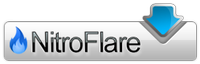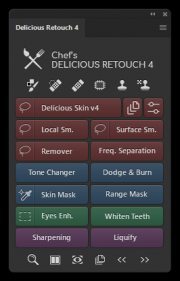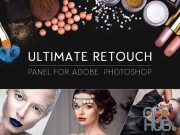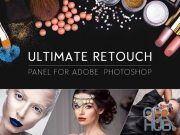Delicious Retouch panel v4.1.0 for Adobe Photoshop CC
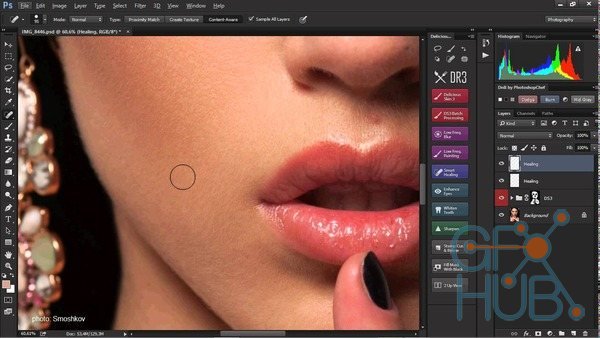
Download Delicious Retouch 4.1.0 - panel for Adobe Photoshop CC
Delicious Retouch 4 - Turbo-charge your retouching workflow with a new version of Delicious Retouch plugin – set of powerful portrait & body retouching tools packed into a Photoshop extension panel. What is Delicious Retouch 4?
- It’s a Photoshop plugin that will make your portrait and body retouching FASTER and EASIER.
- But unlike other plugins, it will not make your portraits fake-looking.
- This panel will bring powerfull retouching tools to your workflow, with enough control to adapt your needs and style.
- Subtle everyday retouch, or flawless magazine-style closeup? The result is in your hands.
Who’s the plugin for?
- Are you a photographer who shoot people for living, or just as a hobby? Retoucher?
- Do you want a tool that will help you do your every-day job x-times faster, but doesn’t turn people into plastic dolls?
- Or you just want to retouch some images but you are not that skilled yet?
- Then it’s for you.
Powered by advanced scripts
Dont’t confuse this extension with an action-based panels you can see at other places. Almost all of the buttons on this panel has some logic and features behind that couldn’t be possible without advanced scripting.
Control (almost) Everything
DR4’s built-in dialogs with sliders and options gives you control over all important features. No matter what image you are working on, how the end result is going to look is allways up to you.
“Delicious Skin v4”
Delicious Skin v4 is the first tool on the panel, and it’s the most awesome. It smoothes out skin and removes blemishes and acne like crazy. You just select the face and apply the effect with brush! Delicious Skin produce great results by default, but you can fine-tune it by adjusting the settings. And, you can even batch-run the script on all opened images.
Skin Smoothing Tools
“Local Smoother” and “Surface Smoother”, 2 more tools that will give you even more control smoothing out various skin issues. You can set exactly how and how much to smooth the skin with texture and smoothing radius, treshold and intensity sliders.
“Remover”
Great tool for cleaning skin from all kinds of spots, dirt, makeup fall off, or even facial hair! This will save you loads of time where doing this with healing brush would take forever.
Frequency Separation
Never heard of Frequency Searation? It’s a popular technique that will allow you to fix all the usual facial issues like removing wrinkles, bags under eyes, and blemishes, by dividing your image into two separate frequency layers. DR4’s frequency separation script will make the process easier and more precise than using actions or doing it manually.
“Tone Changer”
Tone changer is an amazing tool that can be used for various tone adjustments, like changing skin tone, matching skin tones in different parts of image, correcting tones, or even for dodging and burning.
Dodging and Burning
Dodging and Burning is a retouching technique used to selectively darken and lighten areas of image. This script will allow you to create necessary layers quickly along with correction and visual help layers.
Masking Tools
In retouching, you often need to apply adjustment or filters specific parts of image. DR4’s masking tools will help you quickly create and edit skin selections or any color range selections and apply them to existing or new layers.
Eyes and Teeth Adjustments
Need to whiten and brighten teeth, enhace eye iris or cleanup whites? That’s a matter of seconds with DR4 panel. Just click a button and paint with brush to apply.
Sharpening
Sharpening tool with 3 blending modes and over-sharpening protection feature that’s great especially for skin texture sharpening.
Dual View
Dual View mode opens document in two windows, allowing to set different zoom levels for each window. That means you can work on zoomed image, and instantly see how the changes looks like on zoomed-out image. This is helpful to prevent over-editing your image.
Smart Liquify
Applies Liqify filter to a smart object, so you can adjust the liquify anytime. But what’s even better, this script allows you to update the contents of liquify layer, so you can change any layers below liquify and then update it with a single click.
Stamp Current and Below
This tool will create a new layer from current and all visible layers below, ignoring layers above. That’s same as Photoshop’s Stamp Visible, but you don’t have to turn off layers above.
Requirements: For Photoshop CC – CC 2018+
Download links:
Comments
Add comment
New Daz3D, Poser stuff
New Books, Magazines
 2018-07-15
2018-07-15

 4 630
4 630
 0
0