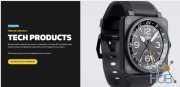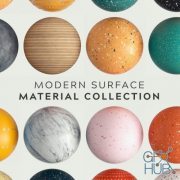GSG GreyscaleGorilla Plus Hub Plug-ins HDRI & Materials 2021 Win

GSG GreyscaleGorilla Plus Hub Plug-ins HDRI & Materials 2021 Win
This is the latest (as of 29/4/2021) GSG Plus HUB including all plugins, materials, and HDRIs from the plus subscription.
Cinema 4d versions supported: R23, S24 (Windows only)
The pack contains the latest GSG plus plugins.
1. Gorilla Cam
2. HDRI Link
3. HDRI Studio
4. Light Kit Pro
5. Light Kit Pro Packs
6. Light Types
7. Signal
8. Super Text
9. Topcoat
10. Transform
11. Texture Kit Pro V3.01
12. GSG Plus City Kit v2.003
The following material collectionsFor Arnold, Octane & Redshift)
1. GSG EMC collection
2. GSG MSMC collection
3. GSG Tech Products Material Collection
4. GSG Car Paints (NEW)
Finally the HDRI & Textures Collections:
1. Area Light Maps
2. Area Light Maps Vol 2
3. Commercial Locations
4. European Holiday
5. Modern Industrial
6. Paradise
7. Pro Studios
8. Pro Studios Metal
9. Road Trip
10. Studio Basics
11. Ultimate Skies 4K
12. Surface Imperfections: Scratches
13. Surface Imperfections: Smudges
Installation Method
I have reconfigured the folder arrangements compared to the original upload for ease of installation.
Step 1: Open Cinema 4D > Edit > Preferences
You will notice an “Open Preferences Folder” at the bottom of the window.
Click to open the folder.
Step 2: Locate the “Plugins” folder in the opened window.
Step 3: Depending on the C4D version (R23/S24) copy the contents from either of the first two folders into the plugins folder.
Your Plugins directory structure should look like this:
C:\Users\…..\AppData\Roaming\Maxon\Maxon Cinema 4D R24_C2A528F6\plugins\Greyscalegorilla
C:\Users\…..\AppData\Roaming\Maxon\Maxon Cinema 4D R24_C2A528F6\plugins\win_r24_greyscalegorillahub
That’s pretty much it for installing hubs and plugins.
For the materials, textures and HDRIs do the following step.
Step 1: Cinema 4D > Edit > Preferences
You will see a Greyscale Gorilla entry in the left sidebar. Click on it.
Step 2: It gives you the option to assign your asset folder. Click on the path locator and point it to the “GSG Asset” folder inside the master folder “05_Materials_Maps & HDRIs.
You can keep this material collection anywhere, even on a different hard disk. Just remember to link the correct folder.
I have tested it and its working fine on Windows 10 20H2 Build 19042.964 (x64)
Download links:
GSG_Greyscale_Gorilla_HUB_2021.part01.rar - 3.8 GB
GSG_Greyscale_Gorilla_HUB_2021.part02.rar - 3.8 GB
GSG_Greyscale_Gorilla_HUB_2021.part03.rar - 3.8 GB
GSG_Greyscale_Gorilla_HUB_2021.part04.rar - 3.8 GB
GSG_Greyscale_Gorilla_HUB_2021.part05.rar - 3.8 GB
GSG_Greyscale_Gorilla_HUB_2021.part06.rar - 3.8 GB
GSG_Greyscale_Gorilla_HUB_2021.part07.rar - 3.8 GB
GSG_Greyscale_Gorilla_HUB_2021.part08.rar - 3.8 GB
GSG_Greyscale_Gorilla_HUB_2021.part09.rar - 3.8 GB
GSG_Greyscale_Gorilla_HUB_2021.part10.rar - 3.8 GB
GSG_Greyscale_Gorilla_HUB_2021.part11.rar - 3.8 GB
GSG_Greyscale_Gorilla_HUB_2021.part12.rar - 3.8 GB
GSG_Greyscale_Gorilla_HUB_2021.part13.rar - 3.8 GB
GSG_Greyscale_Gorilla_HUB_2021.part14.rar - 3.8 GB
GSG_Greyscale_Gorilla_HUB_2021.part15.rar - 2.0 GB
GSG_Greyscale_Gorilla_HUB_2021.part02.rar - 3.8 GB
GSG_Greyscale_Gorilla_HUB_2021.part03.rar - 3.8 GB
GSG_Greyscale_Gorilla_HUB_2021.part04.rar - 3.8 GB
GSG_Greyscale_Gorilla_HUB_2021.part05.rar - 3.8 GB
GSG_Greyscale_Gorilla_HUB_2021.part06.rar - 3.8 GB
GSG_Greyscale_Gorilla_HUB_2021.part07.rar - 3.8 GB
GSG_Greyscale_Gorilla_HUB_2021.part08.rar - 3.8 GB
GSG_Greyscale_Gorilla_HUB_2021.part09.rar - 3.8 GB
GSG_Greyscale_Gorilla_HUB_2021.part10.rar - 3.8 GB
GSG_Greyscale_Gorilla_HUB_2021.part11.rar - 3.8 GB
GSG_Greyscale_Gorilla_HUB_2021.part12.rar - 3.8 GB
GSG_Greyscale_Gorilla_HUB_2021.part13.rar - 3.8 GB
GSG_Greyscale_Gorilla_HUB_2021.part14.rar - 3.8 GB
GSG_Greyscale_Gorilla_HUB_2021.part15.rar - 2.0 GB
GSG Greyscale Gorilla HUB 2021.part01.rar
GSG Greyscale Gorilla HUB 2021.part02.rar
GSG Greyscale Gorilla HUB 2021.part03.rar
GSG Greyscale Gorilla HUB 2021.part04.rar
GSG Greyscale Gorilla HUB 2021.part05.rar
GSG Greyscale Gorilla HUB 2021.part06.rar
GSG Greyscale Gorilla HUB 2021.part07.rar
GSG Greyscale Gorilla HUB 2021.part08.rar
GSG Greyscale Gorilla HUB 2021.part09.rar
GSG Greyscale Gorilla HUB 2021.part10.rar
GSG Greyscale Gorilla HUB 2021.part11.rar
GSG Greyscale Gorilla HUB 2021.part12.rar
GSG Greyscale Gorilla HUB 2021.part13.rar
GSG Greyscale Gorilla HUB 2021.part14.rar
GSG Greyscale Gorilla HUB 2021.part15.rar
GSG Greyscale Gorilla HUB 2021.part02.rar
GSG Greyscale Gorilla HUB 2021.part03.rar
GSG Greyscale Gorilla HUB 2021.part04.rar
GSG Greyscale Gorilla HUB 2021.part05.rar
GSG Greyscale Gorilla HUB 2021.part06.rar
GSG Greyscale Gorilla HUB 2021.part07.rar
GSG Greyscale Gorilla HUB 2021.part08.rar
GSG Greyscale Gorilla HUB 2021.part09.rar
GSG Greyscale Gorilla HUB 2021.part10.rar
GSG Greyscale Gorilla HUB 2021.part11.rar
GSG Greyscale Gorilla HUB 2021.part12.rar
GSG Greyscale Gorilla HUB 2021.part13.rar
GSG Greyscale Gorilla HUB 2021.part14.rar
GSG Greyscale Gorilla HUB 2021.part15.rar
Comments
Add comment
New Daz3D, Poser stuff
New Books, Magazines
 2021-05-10
2021-05-10

 5 290
5 290
 3
3